Warehouse Management System- Cycle Count Process
Warehouse Management System- Cycle Count Process
As promised, I am back with the Cycle Count process in this post. Cycle counting is a warehouse process that user can use to audit on-hand inventory items.
Cycle Count Process by using WMS (Mobile Device) can be done on the basis of two types –
- Cycle Count work by Location
- Cycle count work by Item
There are few set ups required for the Cycle count process. Lets have a look into them-
Warehouse Set Up
User needs to enable workers to move pallets during a cycle count, on the Warehouse management Fast Tab, select the Allow pallet moves during cycle counting check box.
Navigate to: Warehouse Management > Set up > Warehouse Set up > Warehouses
Locations Profiles
User needs to enable cycle counting for locations. In the Location profiles form, select the Allow cycle counting box to allow cycle counting for the warehouse location.
REPORT THIS AD
Navigate to: Warehouse Management > Set up > Warehouse Set up > Location Profiles
Warehouse Management Parameters
Set up parameters for cycle counting. In the Warehouse management parameters form, specify the default adjustment type code, work class ID, and work priority for cycle counting.
Navigate to: Warehouse Management > Set up > Warehouse Management Parameters
Mobile Device Menu Items
Mobile device needs to be set for the particular user so that the user can use his/her mobile device to perform the work For Replenishment, only one set up needs to be done-
- Cycle Count
Cycle Count
Follow the below steps to create a Cycle Count in Mobile Device-
- Navigate to:Warehouse Management > Set Up > Mobile Device > Mobile Device Menu Items.
- Click New to create a record.
- Select type as Work under Mode.
- In Directed by, select User Directed.
- Select the Generate License plate, Override target LP& Allow Splitting of Work check box checked.
Mobile Device Menu
Once the Mobile device menu items has been created, its time to attach these Menu items into the menu.
Navigate to: Warehouse Management > Set Up > Mobile Device > Mobile Device Menu.
Click New and enter the name as Cycle Counting. Under cycle counting ,move these menu items from right to left (Cycle Count). So these items will be displayed at the time of log in.
Work User
User needs to create a Work user so that he/she can able to log in to mobile device and process the work. Make sure to check the ‘Is Cycle count Supervisor’ check box checked.
Now we will do the Cycle count process. Follow the below steps for the same:
- Navigate to Warehouse Management > Periodic > Cycle count work by Location.
- Click Select button to open the query form.
3. Once OK is clicked, Location & Warehouse will come into main form.
4. Click OK to run the cycle count and Cycle count work will get created.
REPORT THIS AD
5. Now navigate to : Warehouse Management > Common > Work > Open cycle count Work and copy the Work ID.
6. Log in to the mobile device and click Cycle Counting > Cycle Count
7. Enter the Work ID and click OK to continue
REPORT THIS AD
8. Enter the Item number and then click OK.
9. Enter the number of quantity in the Quantity field and click Finished.
10. Click OK to continue. Enter the LP number which will be get from the Item’s on hand.
11. Click OK and now click to Finish.
12. Work will get completed.
12. After the completion of the work, navigate to: Warehouse Management > Common > Work > Closed cycle count Work and then click Cycle Count button to see the result.
13. System has created all the Cycle counting transactions along with the journal numbers.
14. Navigate to Inventory Management > Journals > Item Counting > Counting.Drag to Posted and then click on lines to see the counted transaction.
This is the way by which counting journal can be processed by using the WMS feature. In my next blog I will be back with some other interesting feature. Till then Keep DAXing 


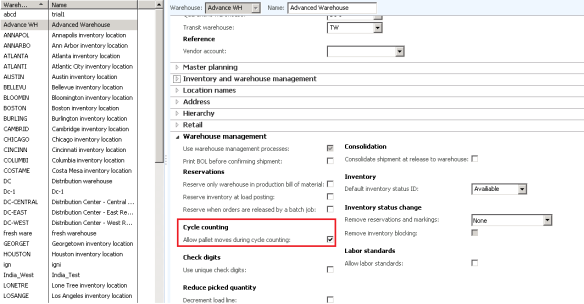
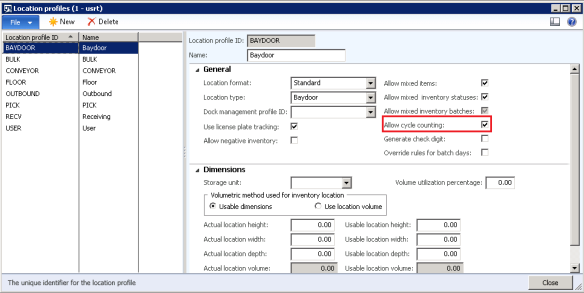
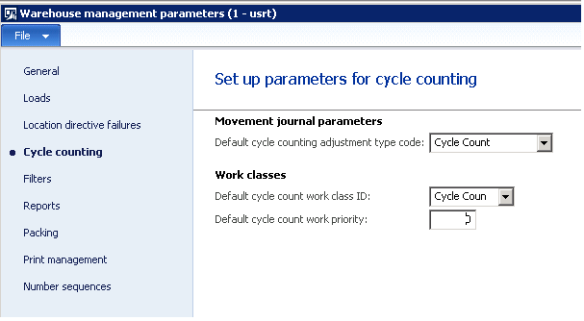
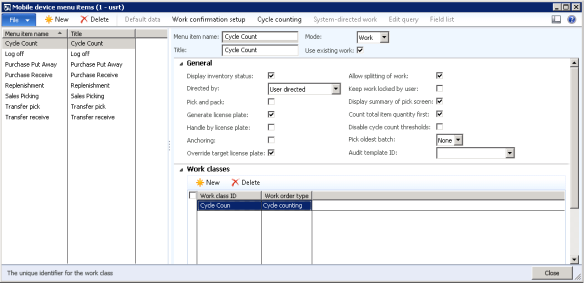
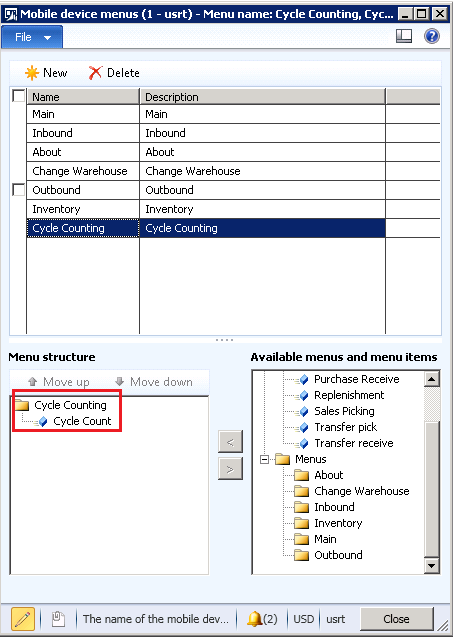
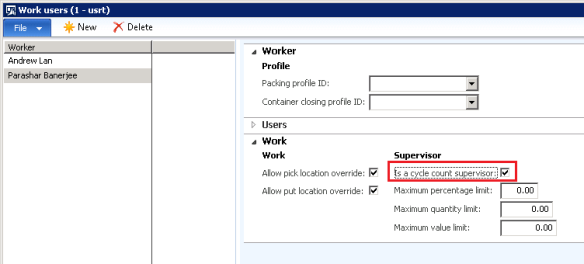
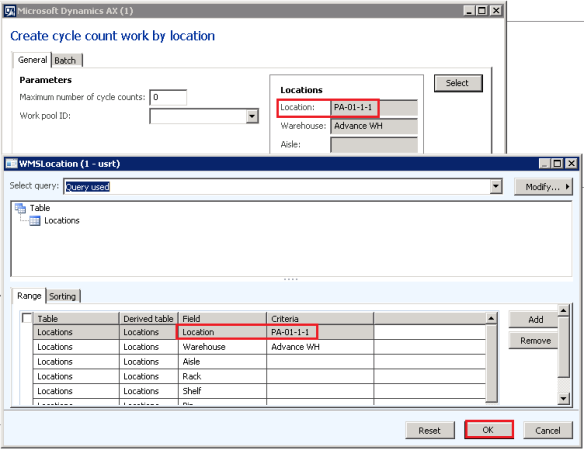
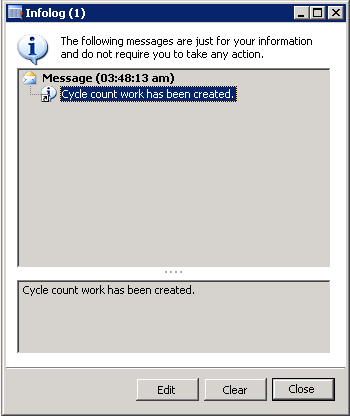
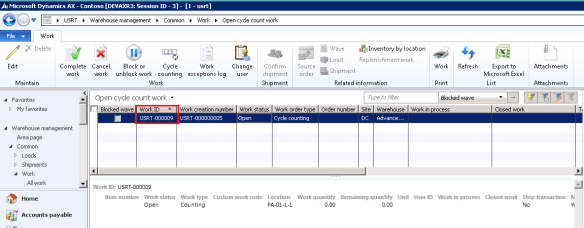
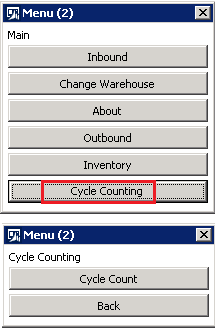
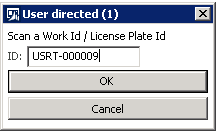
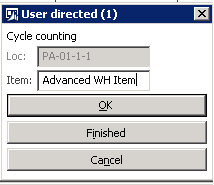
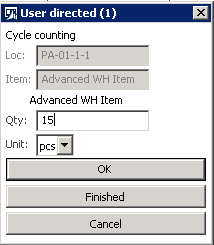
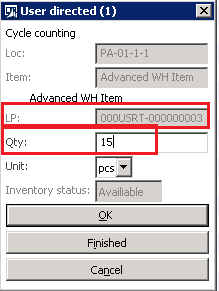
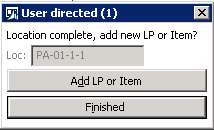
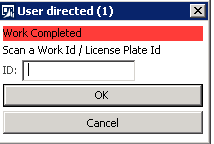
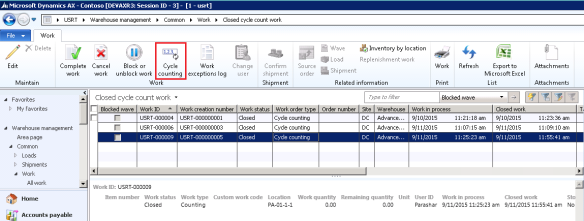

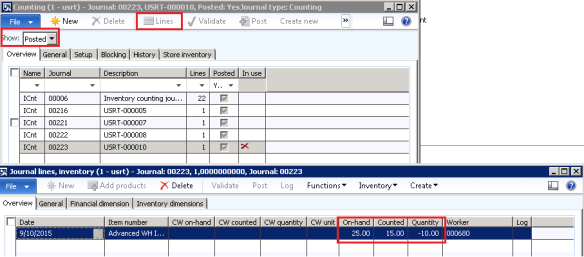
Comments
Post a Comment