Subcontracting in Dynamics 365 for Finance and Operations – Part 1: BOMs
Subcontracting is a practice that is often used in manufacturing for cost purposes, load balancing of resources, or due to outside resources having special equipment or expertise. Regardless of the reason, there is a business impact as it relates to scheduling, inventory, costing, and the production process. So, how is this effort managed in Dynamics 365 for Finance and Operations (D365FO)? It can be a complicated process, but the setup and effort will be well worth your investment of time as you begin to see the true cost value of subcontracting.
Subcontracting and BOM setup
In this first blog post in this series on subcontracting, we will focus on BOM and Formula setup. For simplicity, all setup in these examples will be referred to as BOM setups.
Some of the applicable use case scenarios for subcontracting within Dynamics 365 for Finance and Operations might include:
- Plastics – a plastic sheet may need to be sent to a vendor for extra lamination.
- Paper – a paper roll may need to be cut to a special size and you don’t have the equipment for this operation.
- Food – a customer may want a pallet stacked a certain way for a promotion, but since it is only for a limited number of pallets, the work is outsourced and it comes back as a new configuration.
Since subcontracting is an additional process, considerations have to be made for this process within the item and BOM setup to account for the changes that were made during the production and subcontracting process.
Service Items on BOMs
Many times, the item to be consumed on the BOM is created as a Product type Service. This can be for many reasons such as sending the finished product off to a vendor for cleaning and sterilization, cutting the product into a new size, etc. In our example, the item listed on the BOM is a Service item called Assembly.
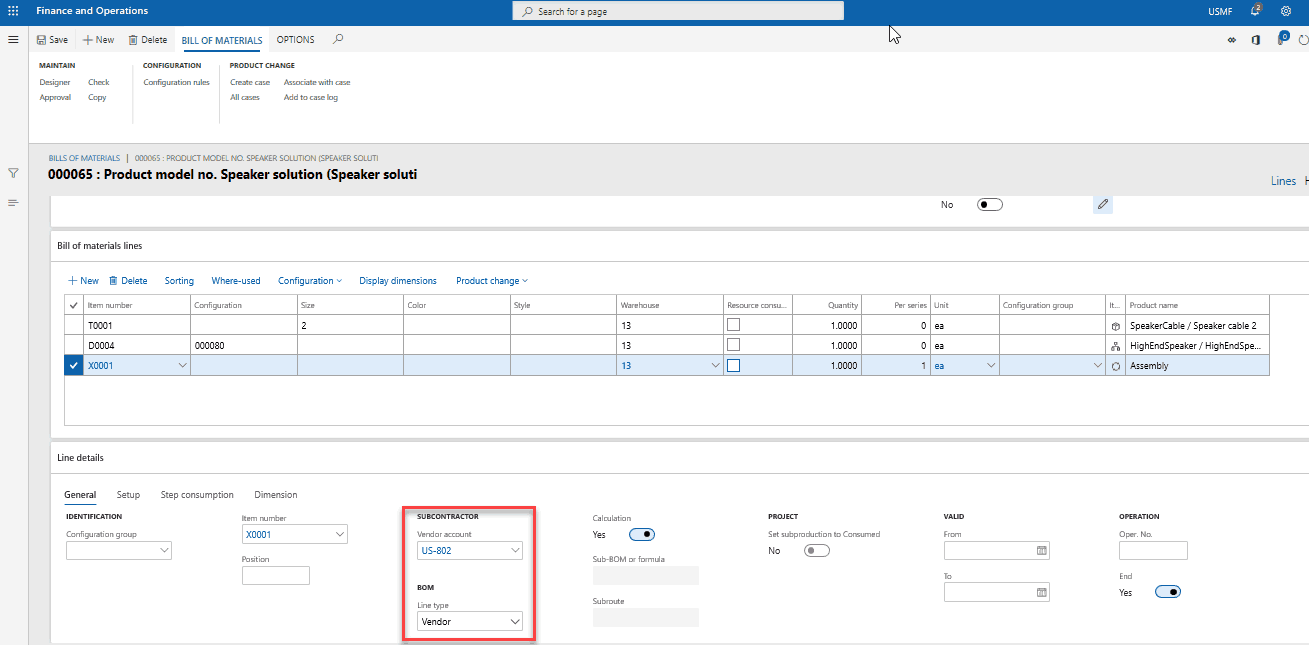
The Line type on the BOM is listed as Vendor, and there is a Vendor account listed under subcontractor. This is because once a Production order for the main product is started, it will generate a Purchase order for this service item.
In our example, item D0006 has a service line of 1.00 Assembly service item on its BOM.
We create a Production order of 10.00, and the Production order creates an estimation of 10.00 Assembly items to be placed on a Purchase order.

Once the Production order has been Estimated, the Purchase order for 10.00 Assembly service items is generated. As you can see, the Vendor that was listed on the BOM item is the Vendor listed on the Purchase order. There is also a reference on the Purchase order to the originating Production order.
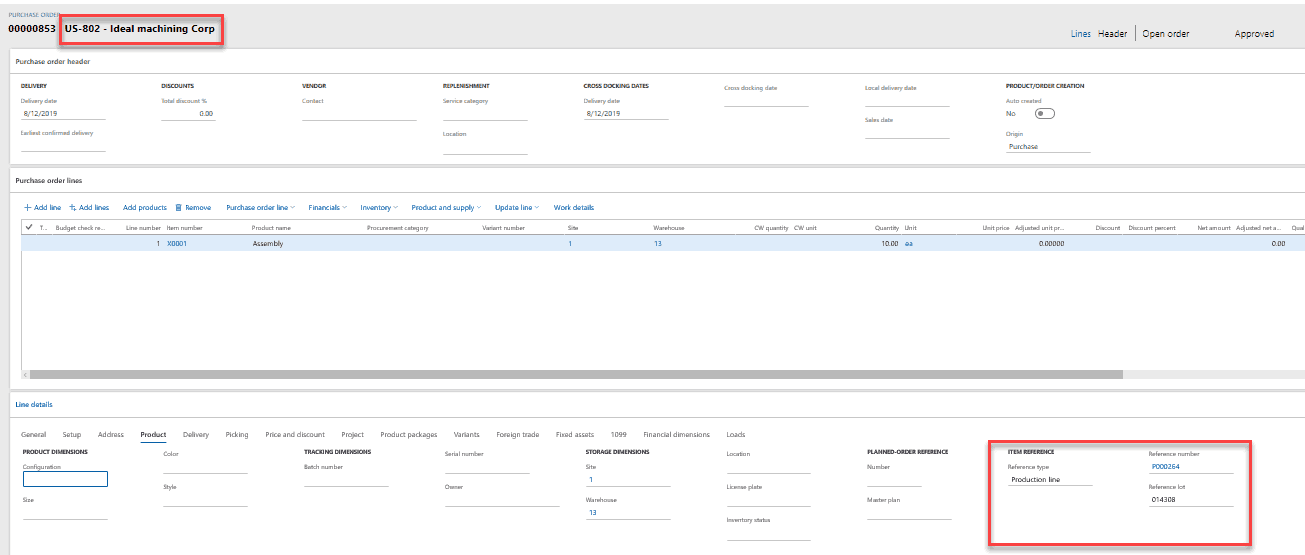
You can also see any related subcontracted Purchase orders in the Subcontracted work list page. This is located at Production control > Operations > Subcontracted work.
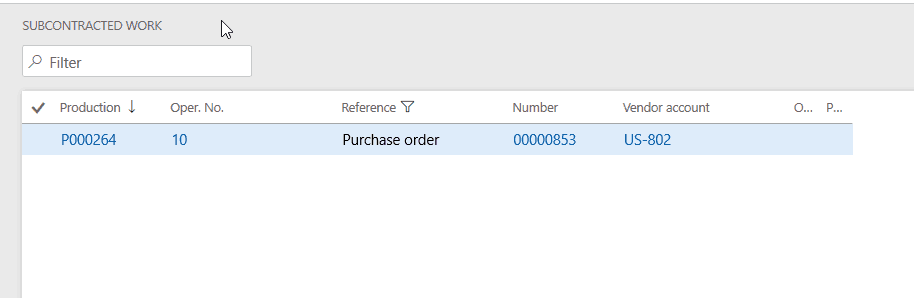
Subcontracted Production Items in BOMs
Sometimes, it will be necessary to send an unfinished product to a vendor-managed warehouse in order to finish the item. Other times, you will have to rely on a vendor for a certain part that only they can produce for you. This can also be handled at the BOM level in a similar fashion to the process for Service items on Purchase orders.
For example, on our BOM, item D0004 is an additional item with its own BOM. It is set up to be produced, but on our BOM we have set it up to create a Production order related to the Vendor account US-101.
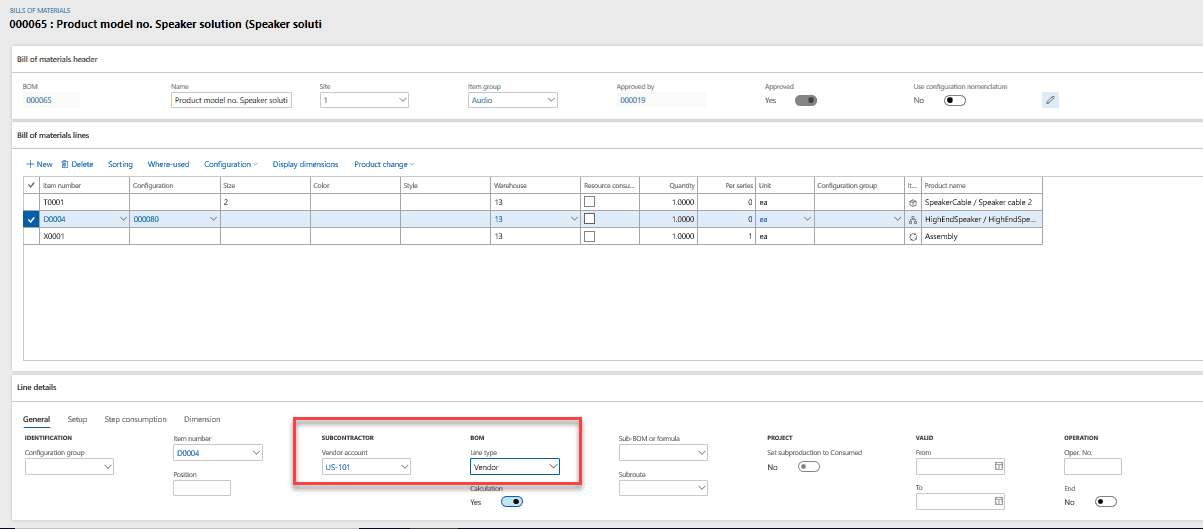
When a new Production order is created for the main item, a separate Production order is created for the D0004 item. On the Subcontracted work list page, there is a new item listed for this Production order. We did not see this in the prior example due to filters for Purchase order being set up on the form. Please ensure your filters match what you want to see in order to get this great information.
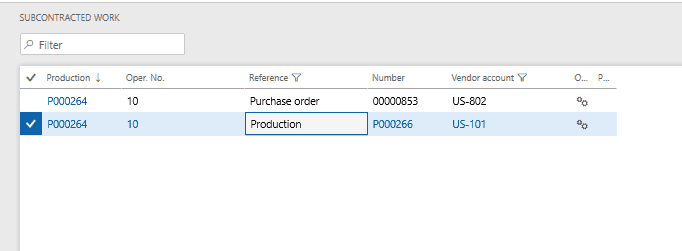
As you can see, the Production order is tied to the Vendor and references the originating Production order as well so you can easily keep track of the work that is occurring as you produce all products related.
This new production order will have to be processed in D365FO to capture the costs and the inventory that is produced. It can be brought in to your production warehouse by using a transfer order from the vendor managed warehouse in which it was “produced” in D365FO.
Routes and Costing
Continue to follow this series for additional blog posts about how Routes affect subcontracted items and how to manage the process of costing these items in Dynamics 365 for Finance and Operations
Comments
Post a Comment