Use of license plates associated with a container type to drive warehouse management processes
Use of license plates associated with a container type to drive warehouse management processes
When using Warehouse management II, you can use different types of pallets to control storage policies. Similarly, when using the Warehouse management module in Microsoft Dynamics AX 2012 R3, you can now associate a container type with a license plate. This is available with the following KB articles:
- KB 3162642 – Need pallet type and groups support for inbound flow in WHS
- KB 3164382 – Locate put-away locations based on license plates (for purchase order mixed LP and LP receiving processes)
License plates
Warehouse management > Setup > Warehouse setup > License plates
You can use the License plate form to assign a container type to a license plate entity.
Container types
Warehouse management > Setup > Containers > Container types
The container types are used to define the physical characteristics of a tangible carrying unit, such as a cage, box, pallet, or a shipping container.
The following new fields have been introduced on the container type entity:
- Container length – The length of the container
- Container width – The width of the container
- Container height – The height of the container
- Container volume – The volume of the container
- Flexible volume dimensions – When selected, the volume depends on both the container volume and the inventory put on the container (open pallet). When cleared, the volume is considered fixed and doesn’t depend on what inventory is put into the container (fixed cage). Existing containerization processes will not be affected by this new setting.
- Unit – The unit of the container type is used as part of the stocking limit calculations where unit conversions between container types can be used as a ratio to calculate storage capacity within locations.
Units and Unit conversions
Organization administration > Setup > Units > Units
Organization administration > Setup > Units > Unit conversions
Unit conversions between container types describe a common unit when using stocking limits. For example, a location with the capacity to carry two full-pallets might be expressed as having capacity for four half-pallets.
To further illustrate this example, two Units must be created and assigned with two Container types.
Then Unit conversions between the units must be defined:
1-PL = 2 * ½-PL
Location stocking limits
Warehouse management > Setup > Warehouse setup > Location stocking limits
You can use information about the container types on the Location stocking limits form to find available capacity based on the available number of license plates (container types). The Container types section (tab) is evaluated first as part of the stocking limits functionality. If no constraints are found, the settings in the Product section are used. If you don’t want to use this functionality, you can create a record with the Allow unlimited quantity field selected.
The Unit cannot be selected, but is entered by default based on the unit assigned on the Container type field.
With using internal unit conversions between different container types, the storage capacity depends on the container type. In this example all locations that are associated with the Location profile ID being set to PDP have space for two full-size pallets. The way that the Unit conversions are defined means that the following combinations can be used:
| # of full-pallets | # of ½-pallets | Max location load |
| 2 | 0 | Yes |
| 1 | 0 | No |
| 1 | 1 | No |
| 1 | 2 | Yes |
| 0 | 0 | No |
| 0 | 1 | No |
| 0 | 2 | No |
| 0 | 3 | No |
| 0 | 4 | Yes |
The definition of the container type location stocking limit requires the Location profile ID that used has the Allowed container type group field defined. The associated container types must have units and unit conversions defined, as well.
Allowed container type groups
Warehouse management > Setup > Containers > Allowed container type groups
In case locations should be restricted from holding all container types, the new Allowed container type groups can be used. The records that are defined in this form must be associated with a location profile in order to restrict locations to holding only specific container types. When Allow unspecified container types is selected, license plates that are not associated with any container type are allowed to be put on the locations.
Location profiles
Warehouse management > Setup > Warehouse setup > Location profiles
To store only the license plates for the container types that are allowed by your business, assign the allowed container type group to a location profile. To use this functionality, you must select the Use license plate tracking field.
Note that when using the volumetric calculation functionality, the physical dimensions will be calculated based on the defined setup as part of the container types. Making a physical update resulting in emptying a license plate (no inventory on-hand associated), will remove the volume of the license plate (container) volume on the location load.
Container type defaulting
The logic of getting a container type assigned to a license plate can be controlled by defaulting. When enabled, the user can overwrite the default value during the mobile device processing.
Conceptually the defaulting will start from:
Existing License plate container type -> Mobile device menu items -> Unit sequence groups -> Warehouse -> Warehouse management parameters -> [Blank]
Warehouse management parameters
Warehouse management > Setup > Warehouse management parameters
You can specify default entries for container types that are assigned to license plates using the fields in the License plates section.
Warehouses
Warehouse management > Setup > Warehouse setup > Warehouses
You can specify default entries for container types in the Warehouse management section.
Unit sequence groups
Warehouse management > Setup > Warehouse setup > Unit sequence groups
The Default container type column is added as part of the unit sequence so you can specify the container type as a default entry, depending on the unit used as part of the receiving process.
Mobile device menu items
Warehouse management > Setup > Mobile device > Mobile device menu items
The Default data setup form is used to make the Default container type file active on mobile devices, as well as specifying the default container type.
Mobile device forms
If you select the Display container type field in the Mobile device menu items form, the Container type lookup is shown either when the license plate is generated automatically or the mobile device process displays an acceptance form after the license plate value is defined.
With Generate license plates selected:
With Generate license plates cleared:
Location directives (Purchase orders)
To support a put-away business process where all the content on a license plate gets put on one location, for ASN – License plate receiving and Mixed license plate receiving, we recommend using the Locate by field on the Location directives for the work order type purchase order.
When set the Locate by field to ASN or Mixed license plate, the query, as well as the line and location directive actions, will behave differently. When using the grouping concepts for ASN and Mixed license plate, the lines restrictions will not be used.
Outbound processes
Even though this enhancement mainly addresses the inbound warehouse management processes, some outbound processes can benefit, as well. One benefit is the capability to guide the work allocation for specific container types via the query on the Location directives.
On-hand inventory
The same filtering capabilities can be used when viewing the inventory on-hand. It will be possible to include the container types as part of the query due to the fact that the container types get associated with the license plates tracked during the receiving processes.
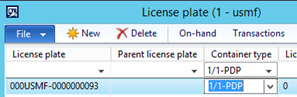

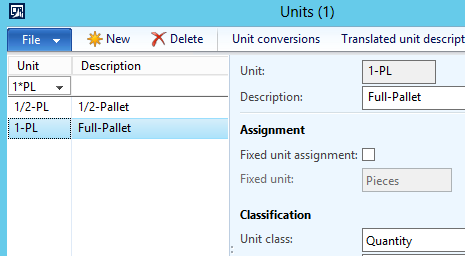
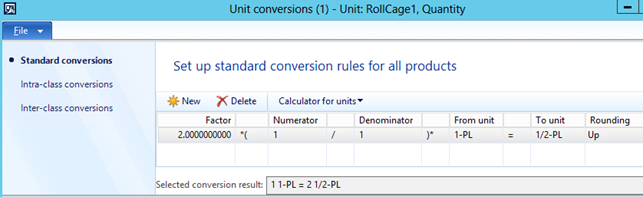
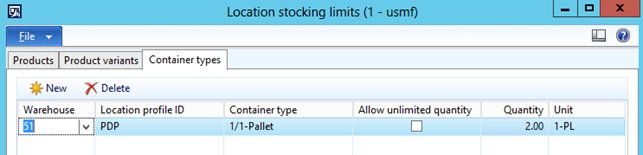
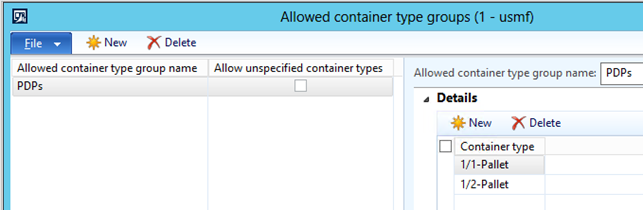
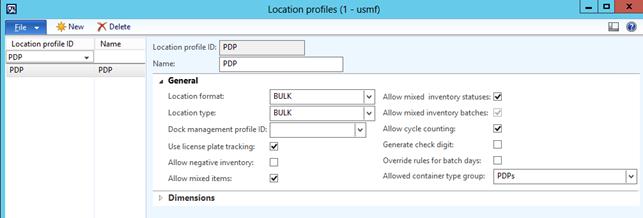
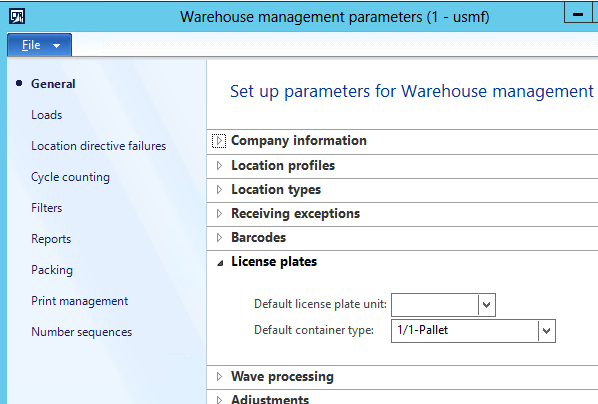
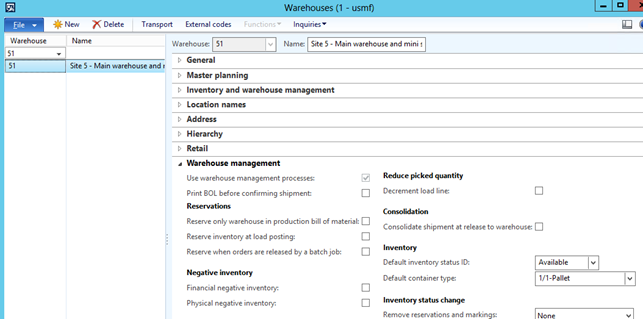

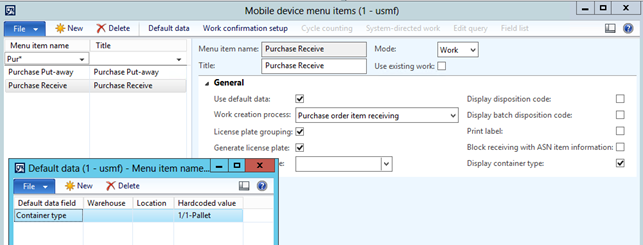
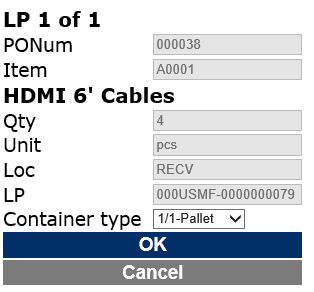
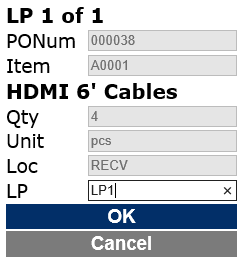

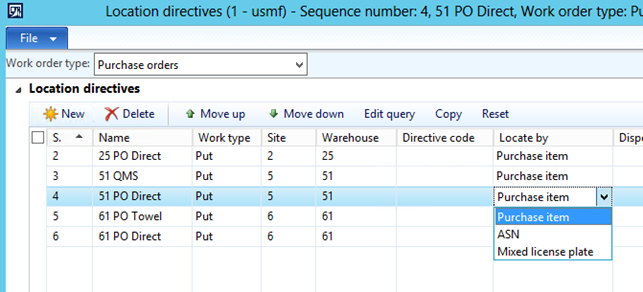
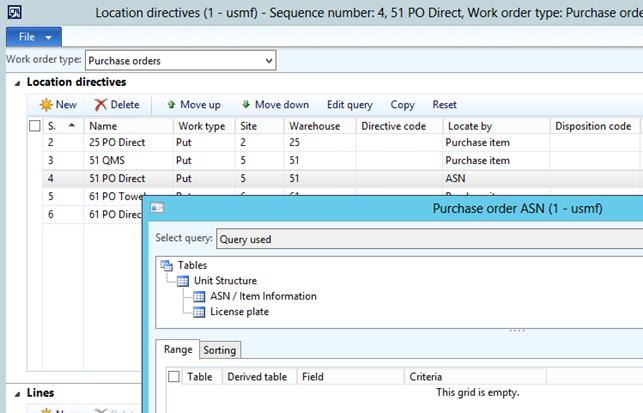
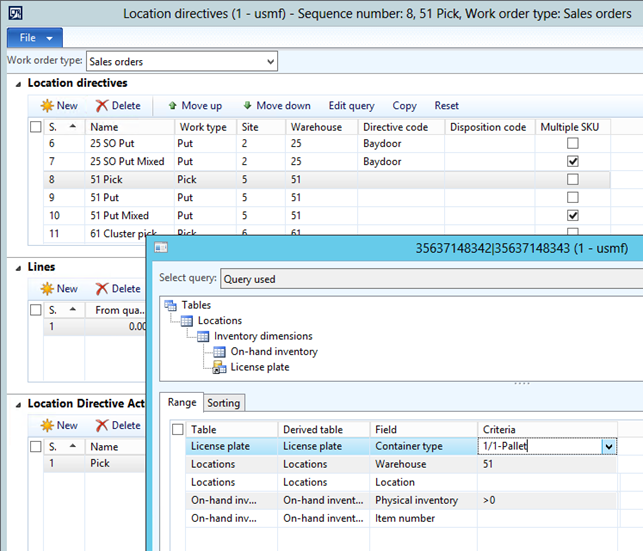
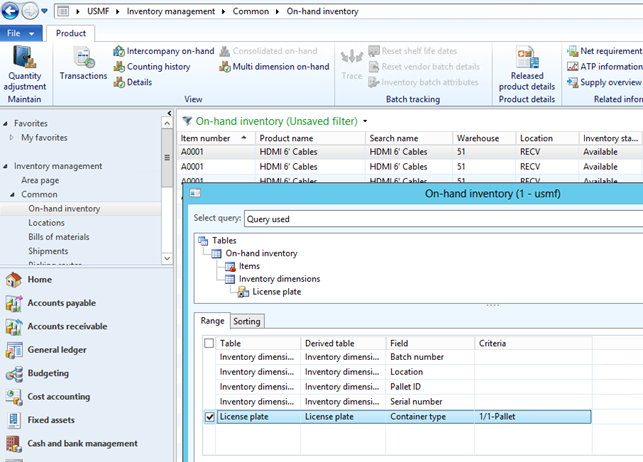
Comments
Post a Comment