Dynamics 365 – What is this ‘thing’ called Cluster Picking?
The Warehouse Picking Process can be accomplished numerous different ways. One of the methods provided in Dynamics 365 for Finance and Operations ERP is called Cluster Picking – a very attractive, efficient option for the Warehouse Manager to choose.
Cluster Picking, in a nut shell, is a process performed on a mobile device, with released work orders which are “clustered” together using a Cluster Profile (described below).
In this blog, we will review the setup required in support of Cluster Picking.
Cluster Profile
A Cluster Profile contains the parameters used when creating clusters.
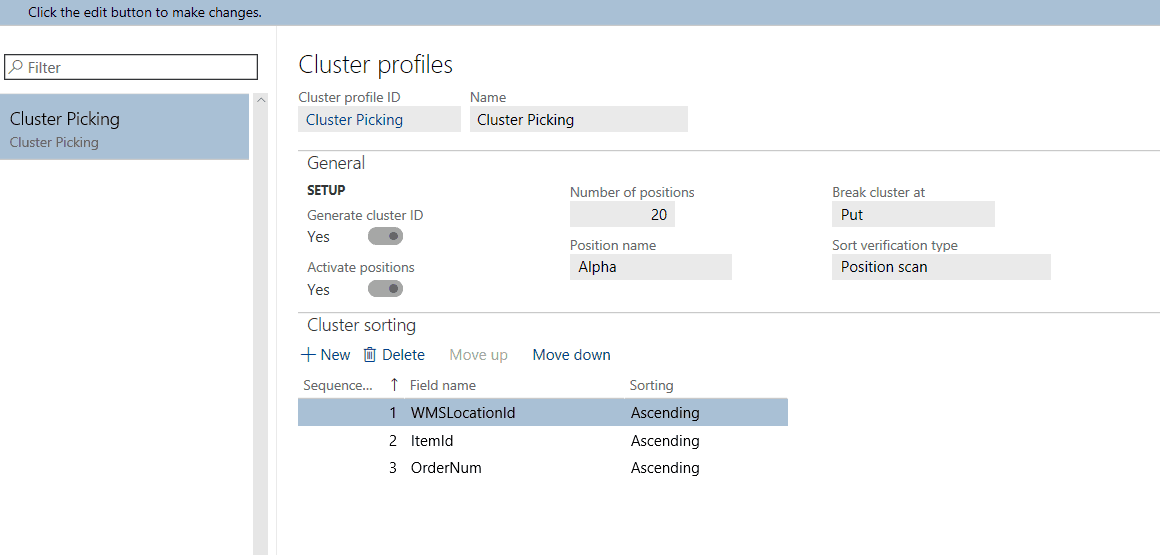
Parameters include:
- Should Cluster ID’s be generated automatically?
- Should positions be assigned?
- How many Positions are required?
- How should the positions be named?
- What Sort order should be followed?
- Should verification be required?
- When should the Cluster be broken?
Let’s clarify some of the terms used in Cluster Picking:
Cluster – the group of work orders grouped together for picking.
Position – Position can be a container, bin, or designated space used during picking to hold orders as they are picked. A cart may be used to hold the containers, bins or spaces which is pushed through the warehouse during picking.
Position Name – A Numerical or alphabetical ID for the positions.
Break Cluster – At either Pick or Put Away (Work Close), the cluster will break.
Cluster Sorting – Sorting criteria determines how the clustered picking work will be sorted and presented to the Mobile Device. There can be multiple sorting criteria used.
Work Templates
Work Templates are necessary so work is created for any Mobile Device work.
Work Templates are created by Work Order Type. These are the standard work order types available, which will not be covered in detail in this blog. To get to the Work Templates, follow the path Warehouse Management > Setup > Work > Work Templates.
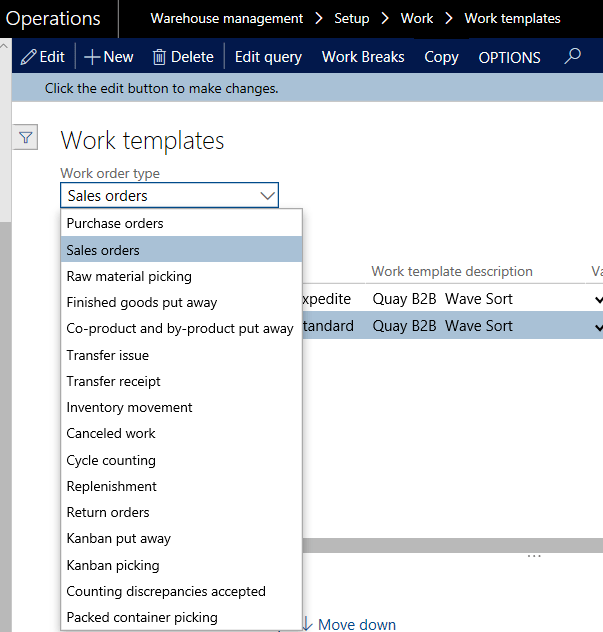
Location Directives
Location Directives, like Work Templates, are required for the Mobile Device use, and not specifically for Cluster Picking. They function to direct the Mobile Device User WHERE to go in the warehouse to perform the puts and the picks.
Details of the Location Directives and Directive Codes is not covered in this blog, but they can be found by Navigating to Warehouse Management > Setup > Location Directives or Directive Codes.
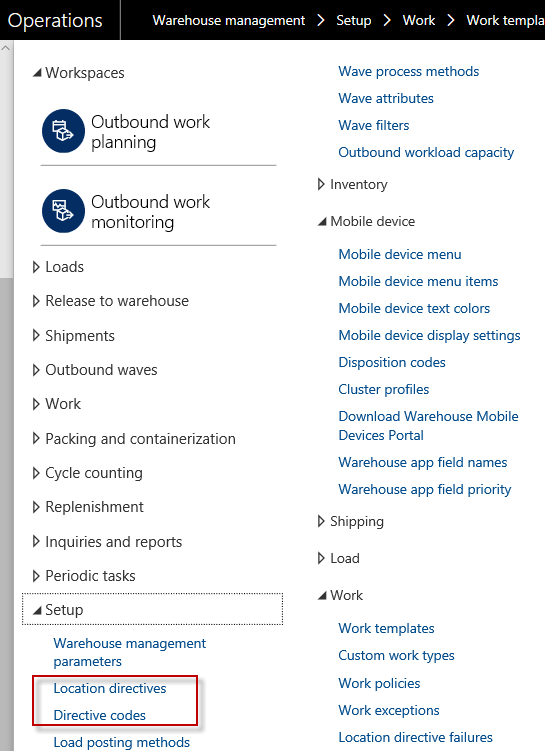
Mobile Device Menu Items
A Mobile Device Menu Item will need to be created specifically for Cluster Picking, and that menu item will need to be added to a Mobile Device Menu before Mobile Device Users can execute the functionality.
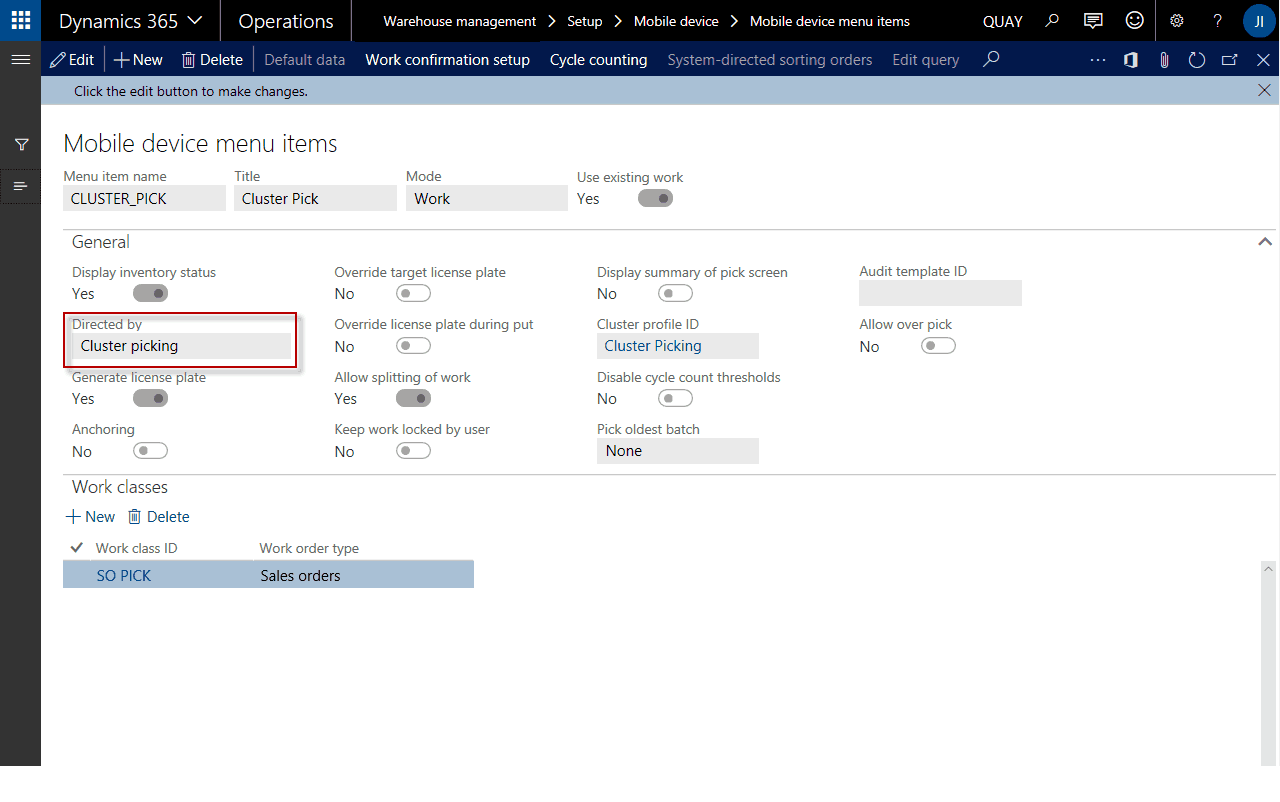
Cluster Picking is a standard AX Directive which will manage the Mobile device functionality.
The General Settings on the form are common across other Mobile Device “Use Existing Work” types which determine what is displayed on the Mobile Device, options available to the Warehouse worker, such as over pick or license plate override, and Auditing, if applicable. Within the Cluster Picking, the Cluster Profile must be indicated (as described earlier in this blog).
In addition, the Work Classes allowed to have access to the menu item must be designated.
If Work confirmation is required during execution, click the Work Confirmation Setup tab to determine which Work Types and data elements must be confirmed.
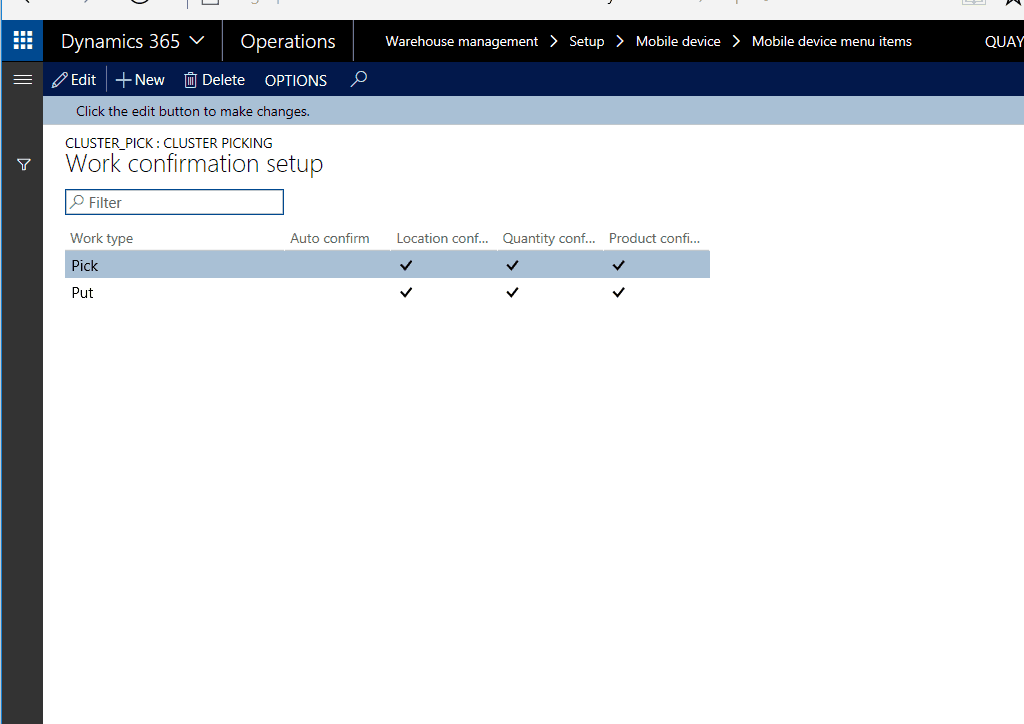
After adding the Cluster Pick Menu Item to a Mobile Device Menu, the Warehouse Worker will then have access to the functionality.
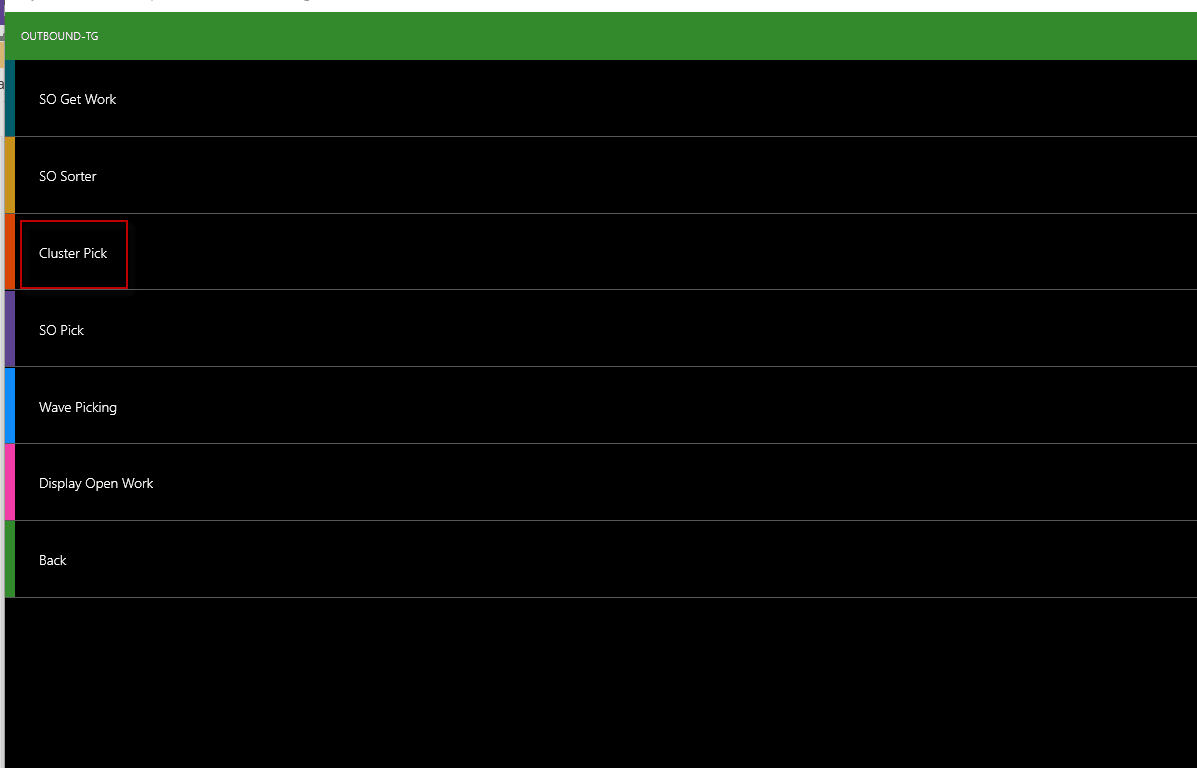
The Mobile Device user will be directed through the steps to be completed:
- Scanning of the work items to be Clustered.
- Those Work Items being assigned to Positions as guided by the Cluster Profile.
- Presentation of the Pick Work steps (in the Sort Order prescribed).
- Direction of which Position to place the Picked item in.
- And after Pick completion, the Put step as determined by the Work Template and Location Directive.
The Cluster Picking functionality has the power to deliver a group of orders picked and packaged in one nice neat process!
Comments
Post a Comment