An Introduction to Demand Forecasting in Microsoft Dynamics AX (Part 3)
In this last part of the Demand Forecasting blog series (Part 1 and Part 2), we are going to see how the forecasting activities play into the overall Master Planning process in Dynamics AX. We won’t go into the nitty gritty details of Master Planning here, because Master Planning itself would be a big topic for another blog series. Today we will focus specifically on the forecasting dependencies on MRP.
Master Planning in AX 2012
Master planning in Dynamics AX informs users whether it has enough supply to meet the demand. This is a common challenge the planners around the world combat with in different companies/industries on a daily basis. MRP in Dynamics AX is an engine that looks into supply and demand as well as dozens of planning settings to calculate the net requirements or planned orders.
“Supply” refers to the incoming inventory, such as purchase orders receipts, production orders reported as finished, sales order returns, on-hand inventory and expected transfer order receipts.
Demand represents the outgoing inventory. Some of the examples include sales orders, sales forecast, safety stock and transfer order shipments.
Master planning takes into account the information about supply and demand, as well as numerous other parameters and settings, and calculates the net requirements. Dynamics AX does so by generating planned purchase orders, planned production orders or planned transfer orders. It is important to understand that these planned orders are not actual orders. They are just suggestions by MRP in Dynamics AX. These planned orders become actual orders when they go through another step called firming.
Now, going back to our main topic of demand forecasting in AX. The 2nd part of the blog series showed how to generate a statistical baseline forecast in AX and then after making some changes, how it is posted back into AX. It is done to make sure that the adjusted forecast can be planned for by Master Planning in Dynamics AX. In other words, this adjusted Demand Forecast data becomes the input for the requirements calculation in Master Planning.
Forecast Lines
In the last blog, it was mentioned how to check the values in the Demand forecast form, after we bring in the adjusted data back into Dynamics AX from SSAS cubes. Alternatively, the forecast lines can be manually created in both the Demand forecast and the Supply forecast forms. Follow to Product Information Management > Common > Released products to manage manual adjustments. When an item is selected the users can proceed to the Plan tab, Forecast group button, Demand Forecast button. Once the form opens up, a new line can be added on the Overview tab by first choosing a Forecast model, followed by the rest of the information.

The forecast lines can be copied, modified or deleted.
Forecast Plan
Prior to running the forecast scheduling, a forecast plan must be created in Dynamics AX. Proceed to Master planning > Setup > Plans > Forecast plans:

It is important to review a multitude of settings which can significantly affect the results of the Forecasting scheduling execution. Several forecast plans can be created to compare the values resulting from different parameter settings. Multiple plans provide flexibility and allow Planners to experiment with a variety of strategies simultaneously. This is a very significant step, since the final forecast plan is used in both Forecast scheduling and Master scheduling to calculate net requirements.
Forecast Scheduling
Now that the demand forecast numbers are in the system and the forecast plans are in place, the forecast scheduling is ready for execution. This step calculates gross requirements for both materials and capacity, as well as generates planned orders to cover requirements.
Master planning > Periodic > Forecast scheduling:

Select the appropriate forecast plan and an item or group of items, and click on OK.
Gross Requirements
The Gross requirements can be reviewed by going to Product information management > Common > Released products, and selecting a specific item. Then the Gross requirement button in the Requirements group can be utilized to view the results of the forecast scheduling.

Planned orders
The final step of the MRP process can be viewed at Master planning > Common > Planner orders.

As we have seen so far, a forecast plan can make sure that items are purchased/produced/transferred in a timely manner as well as assist in managing that capacity to perform such tasks.
This is just a high level overview of how MRP engages Forecasting. Please feel free to contact us to discuss particular use cases and scenarios.
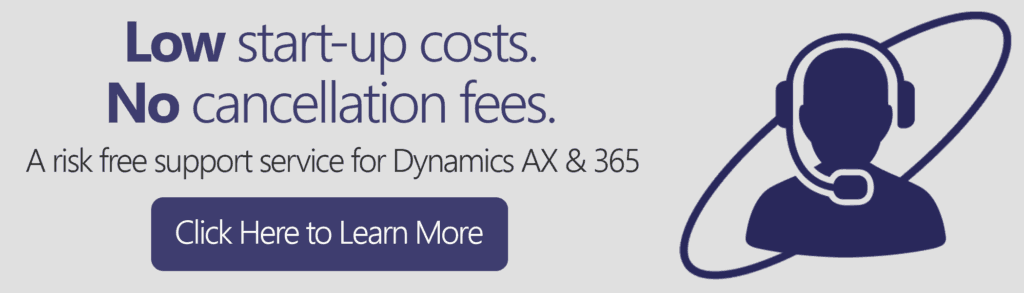
Comments
Post a Comment