Location directive failures in Warehouse management module
Location directive failures in Warehouse management module
This is a quick post about ‘Location directive failure’ functionality in the Warehouse management module in AX 2012 R3. It’s not covered in the Warehouse management implementation guide, and is not mentioned on the TechNetpages either, and therefore worth writing about.
The functionality can be configured in the Warehouse management parameters form, or using it’s own setup form at Warehouse management -> Setup -> Work -> Location directive failures. It doesn’t matter which one you use; you’re setting up the same thing.
It is possible to configure Location directives for several different Work order types. Location directive failure functionality can be enabled or disabled separately for each of these Work order types. Ticking the ‘Stop work on location directive failure’ tick box enables the functionality. Un-ticking it disables it, and is the same as not creating the record in the form.
To demonstrate the effect of this functionality, I will create some Work for a Sales order with ‘Location directive failures’ for Sales orders turned off.
In the scenario, there is 209 of item A0001 in inventory, but only 100 in the picking location (FL-001).
I have configured the location directive to use only the Picking location, and Wave demand replenishments are not enabled. Therefore, AX can only create picking work for quantity 100. A sales order for quantity 150 is created, and released to the warehouse. The Wave is processed and released. The work that is created has two pick lines and one put line. One pick line is for quantity 100 from the picking location (FL-001). The other pick line is for the remaining quantity, and has no pick location. The put line is for the full 150.
If I roll back the scenario, and re-run it with Location directive failure enabled for Sales orders, we get a different result. The first indication comes from the Infolog produced when the order is released to the warehouse: ‘Shipment was not fully allocated’.
If we look at the generated Work, we can see the effect.
This time, only one pick is created. It has the quantity 100. The put also has the quantity 100. What of the remaining 50? If the Work is processed through, 100 become Picked and 50 remain on the Load/Shipment. It would be necessary to add the 50 to another wave, and in my scenario I would need to do something (i.e. replenishment the Pick location) before the wave could be processed.
So we can see that the Location directive failure determines what happens when the location directive fails to find a valid location. If the functionality is disabled, work with a blank location is created. If the functionality is enabled, work is only created when a location can be found. Obviously, it’s up to you whether to enable it in your environment, and on which work order type to enable it.
In the case of a sales order, you might want to switch it off. You know the sales order can’t be released to the warehouse unless the inventory is available for reservation. Therefore, a Pick instruction with no location will force the warehouse worker to hunt down the required inventory knowing it is available somewhere.
But in this post on the AX Community forum, you can see a scenario where the functionality is disabled, and a Min/Max replenishment is created to replenish a pick location with a quantity that does not exist in the warehouse. In this scenario, isn’t it better that the replenishment will only use inventory that is available?
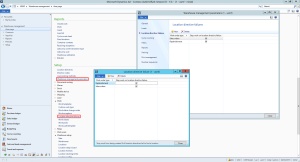
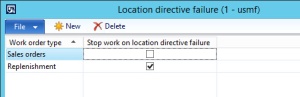

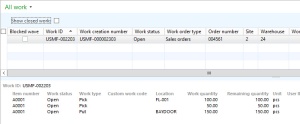
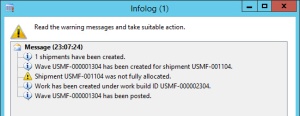
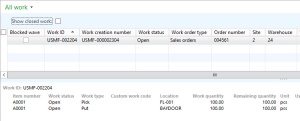
Comments
Post a Comment