Explore Microsoft Dynamics 365 Finance and Operations Together
Explore Microsoft Dynamics 365 Finance and Operations Together
After P2P, In this blog we will explore another major process which is O2C. I have tried covering major steps but having said that it has lot many other scenarios specifically before “Quotation” e.g. opportunity, lead etc… and During sales order process “Warehouse and Shipment”. So, we will look after major steps involved in this process.
Here is the overall business process for O2C looks like:
- Sales Quotation
- Sales Order
- Return Order
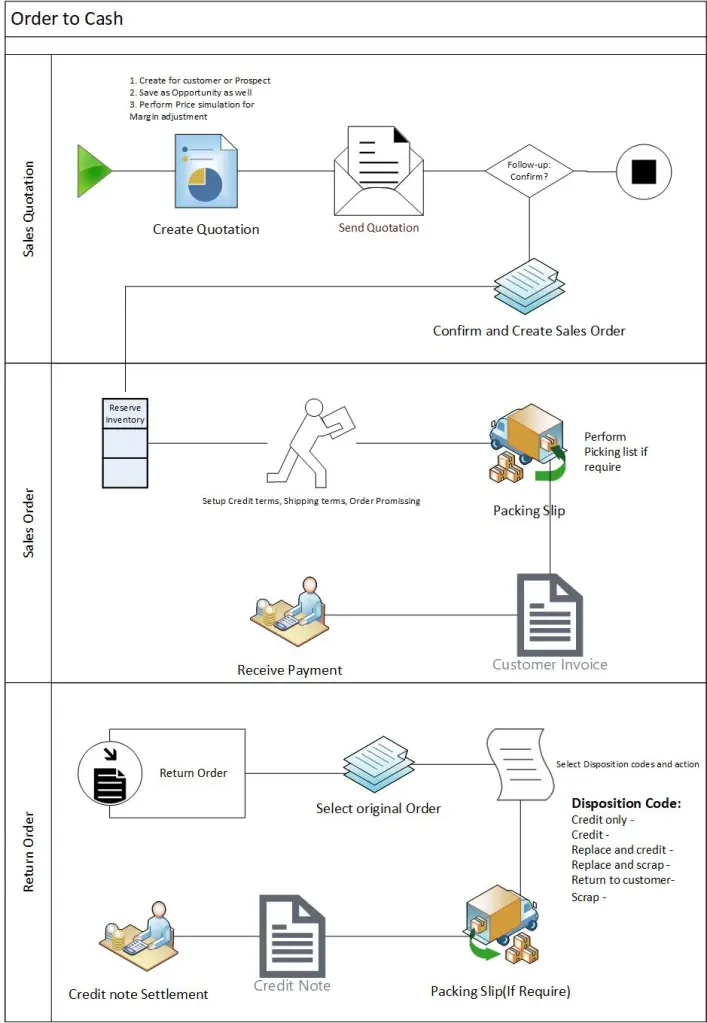
- Sales Quotation
Pre-requisites: Setup Sales and Marketing parameters and other Quotation setup

Step-1: Create Sales Quotation
Navigate to, Sales and Marketing > Sales Quotation > All Sales Quotation > Create New > Select Account Type Prospect or Customer




Step-2: Enter Lines and Send Quotation to Customer



Step-3: Confirm Sales Quotation and View Sales Order




- Sales Order
Step-1: reserve Inventory (Manual/Automatic, if require) and Add charges > Confirm sales order




Note: Configure Order Promising
Step-2: Post Packing Slip
Note: Process Picklist process if applicable
Note: Use Sales Order processing and Inquiries Workspace

Step-3: Post Customer Invoice
Note: Use customer Invoicing Workspace
Note: You can also post invoice for multiple sale sorder


Step-4: Customer Payment

- Return Order
Pre-requisites: Setup Disposition Codes and Action

Disposition codes and disposition actions
An important step in the return order process is the assignment of a disposition code to the return order line as part of arrival registration. The disposition code determines the following information:
- The financial implications – Determines whether the customer should be credited for the returned items and if any charges should be added to the return order line.
- The disposition of the returned item – Determines whether the item can be added back to inventory or not, if it should be scrapped, or if it should be returned to the customer.
- The logistics of the returned item – Determines if a replacement item should be issued to the customer.
In addition to determining how the returned goods are disposed of, disposition codes can cause charges to be applied to the return line. The codes can also be used to group returns for statistical analysis. Disposition codes are defined as part of the setup of return orders.
Each disposition code must reference one of the available disposition actions. The financial and logistic implications of each disposition action are:
- Credit only – The customer is credited the sales price minus any fees or charges. Loss from scrapping the item is posted to the ledger. The item should not be returned. This disposition action is used for the following cases:
- There is enough trust among the parties.
- The cost of returning the defective item is prohibitive.
- The items can’t be allowed back into inventory. Because of other conditions, a physical return isn’t required.
- Credit – The customer is credited the sales price minus any fees or charges. The inventory value is increased by the cost of the returned item. The item is returned and is added back into inventory.
- Replace and credit – The customer is credited the sales price minus any fees or charges. Inventory value is increased by the cost of the returned item. A separate sales order for a replacement is created and is handled separately. The item is returned and is added back into inventory.
- Replace and scrap – The customer is credited the sales price, minus any fees or charges. Loss from scrapping the item is posted to the ledger. A separate sales order for a replacement is created and is handled separately. The item is returned and scrapped.
- Return to customer – No financial implications, except any fees or charges. The item is returned but is sent back to the customer after inspection. This disposition action might be used if the item has been deliberately damaged or if the warranty has been voided.
- Scrap – The customer is credited the sales price minus any fees or charges. Loss from scrapping the item is posted to the ledger. The item is returned or scrapped.
Step-1: Create Return Order
Navigate to, Sales and Marketing > Return Order > Create return Order > Select Customer > Site/Warehouse

Step-2: Select Original Sales order, Line and Disposition code



Step-3: receive Material at warehouse (If Applicable)
Navigate to, Sales and Marketing > All sales Order > Select return Order
Note: Since I have selected Disposition code type as “Credit only” that means we will not receive any material from customer and that is the reason Packing slip option is disabled.

Step-4: Post Credit Note
Navigate to, Account Receivable > All Sales Order > Select Order > Invoice > post invoice (This is with -ve QTY, so it will be credit note) or use Customer Invoicing workspace



That’s it for this blog, hope this will help you in understanding O2C process.
Thank you!!! Keep reading sharing with your network.
Comments
Post a Comment