Purchase Agreements Explained: Dynamics 365 Finance and Operations
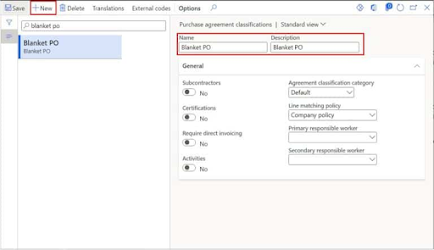
Purchase Agreements Explained: Dynamics 365 Finance and Operations In Dynamics 365 Finance and Operations a purchase agreement is the promise to buy a given quantity or value of a specific product or category from a specific vendor. Purchase agreements often come with associated discounts for agreeing to buy a specific quantity or value so those can be established as well on a purchase agreement. Purchase agreements also allow you to track the fulfillment of these agreements over time. There is often confusion between trade agreements and purchase agreements, so I’ll make that clear now. In Dynamics 365 Finance and Operations a trade agreement is just a price or a discount. While a purchase agreement can include prices or discount, it also constitutes an agreement to purchase a certain quantity or value from a vendor over a given period of time. In this post we will go through the setup required for purchase agreements as well as how to process a purchase agreement, and then trac...